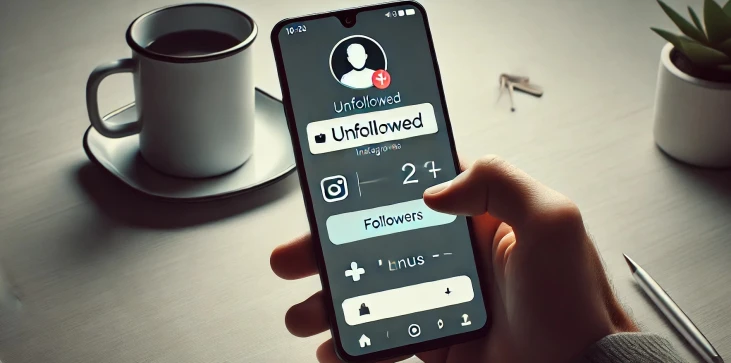
Instagram has become one of the most popular social media platforms, with millions of users interacting daily. It's common to gain or lose followers, but keeping track of who unfollowed you can be challenging, as the platform doesn’t provide a built-in feature for this. For those who are curious to know when and who decides to unfollow them, there are ways to uncover this information manually or through third-party applications. Whether you’re a casual user or a brand tracking your engagement, here’s how to effectively monitor who has unfollowed you on Instagram.
The simplest and most straightforward method to see who unfollowed you is by manually checking your follower list. Here’s how you can do it:
Step 1: Open the Instagram app and go to your profile.
Step 2: Tap on your follower count.
Step 3: In the search bar, type the username of the person you suspect has unfollowed you.
Step 4: If their name doesn’t appear in your followers list, they have unfollowed you.
Instagram’s native notifications can give you insights into when someone follows you, but it doesn’t notify you when someone unfollows you. Here’s how to use notifications to track potential unfollowers:
Step 1: Turn on notifications for Instagram to stay updated on who follows you.
Step 2: Keep a mental or written note of recent followers.
Step 3: If you notice a drop in your follower count but don’t remember unfollowing anyone yourself, check if recent followers are still on your list.
There are third-party apps designed to help you track who unfollowed you on Instagram. These apps often provide additional analytics about your Instagram account. Some popular options include:
Step 1: Download an app like “Followers & Unfollowers” “FollowMeter” or “Followers Tracker”.
Step 2: Log in with your Instagram credentials (ensure the app is secure and reputable).
Step 3: Allow the app to analyze your account and check your followers.
Step 4: Access the ‘Unfollowers’ section to see who unfollowed you recently.
For those looking to track unfollowers over a longer period, monitoring your follower count can be helpful. Here’s how:
Step 1: Regularly check and write down your follower count.
Step 2: Compare your follower count from day to day or week to week.
Step 3: If you notice a significant drop, you can investigate who is missing by comparing your list of followers over time.
While Instagram doesn’t directly show who unfollowed you, there are several ways to find out. Whether you prefer the manual approach or using third-party apps, it’s important to monitor your account to understand your audience better. Stay cautious when using external tools, and always prioritize your account’s security.

No, Instagram does not send notifications when someone unfollows you. You need to manually check your followers list or use a third-party app for tracking.
Some third-party apps are reputable and safe, but others can pose security risks. Always check reviews, ensure the app has a solid privacy policy, and be cautious when providing login credentials.
Yes, you can manually track unfollowers by checking your follower list regularly and comparing it with past followers. However, this can be time-consuming, especially for accounts with many followers.